how to setup phone link app in few minutes
ShortcutKing
July 17, 2022
In today's world, people want full transparency between their smartphones, laptop, and computer. So there is an app called Phone Link that can help you enter the world of transparency. I will be telling you all the steps related to setting up this application with your android laptop, computer, etc. Click on the images for better quality
Labels
- About Google Drive
- amazing features of android
- Apple
- background remover
- Backup
- battery saving tips
- best and free antivirus software
- Best Smartphones under 20000
- Best Smartphones under 30000
- Browser Shortcuts
- budget smartphone
- Collage making
- Components of Computer
- Computer Shortcuts
- coolest windows shortcuts
- data transferring
- electric scooters
- email tracker
- Free antivirus software
- Gmail Access
- Gmail feature
- google drive shortcuts
- High quality images
- How to create multiple desktops in Windows and Mac
- Microsoft Office Alternatives
- Microsoft Word Shortcuts
- Motorola Edge 30 Ultra
- offline Gmail
- Online Microsoft Office Alternative
- pdf convertor
- Privacy Options
- Protection of google account
- Quick Share
- Reading pane(Gmail)
- Realme
- Samsung
- To enable Gmail Shortcuts
- Top 3 Free Chrome Extensions
- Types Of Pendrive
- unsend an email
- video editing
- Vivo
- ways to enable chrome extensions
- Youtube Features
- YouTube shortcuts
Popular Posts
How's The Blog
Created By Blogger Designer | Distributed By Blogger Template

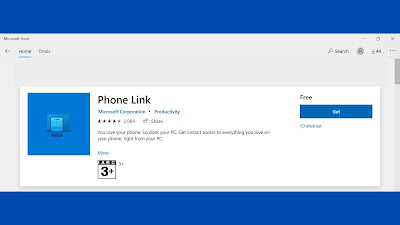
.jpg)
.jpg)
.jpg)
.jpg)
.jpg)

0 Comments