Steps to enable Gmail shortcuts👍
ShortcutKing
December 21, 2021
The shortcut to insert a link in Gmail is Ctrl + K
Labels
- About Google Drive
- amazing features of android
- Apple
- background remover
- Backup
- battery saving tips
- best and free antivirus software
- Best Smartphones under 20000
- Best Smartphones under 30000
- Browser Shortcuts
- budget smartphone
- Collage making
- Components of Computer
- Computer Shortcuts
- coolest windows shortcuts
- data transferring
- electric scooters
- email tracker
- Free antivirus software
- Gmail Access
- Gmail feature
- google drive shortcuts
- High quality images
- How to create multiple desktops in Windows and Mac
- Microsoft Office Alternatives
- Microsoft Word Shortcuts
- Motorola Edge 30 Ultra
- offline Gmail
- Online Microsoft Office Alternative
- pdf convertor
- Privacy Options
- Protection of google account
- Quick Share
- Reading pane(Gmail)
- Realme
- Samsung
- To enable Gmail Shortcuts
- Top 3 Free Chrome Extensions
- Types Of Pendrive
- unsend an email
- video editing
- Vivo
- ways to enable chrome extensions
- Youtube Features
- YouTube shortcuts
Popular Posts
How's The Blog
Created By Blogger Designer | Distributed By Blogger Template

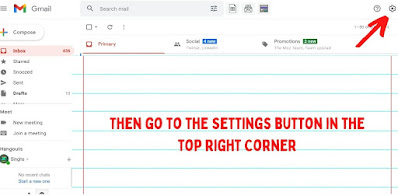
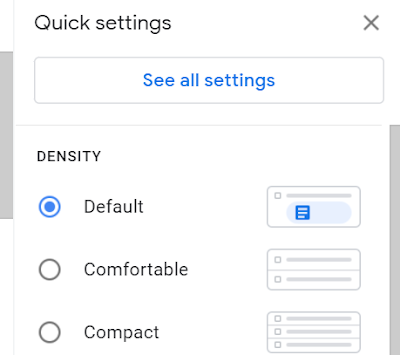

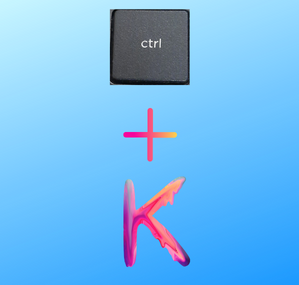

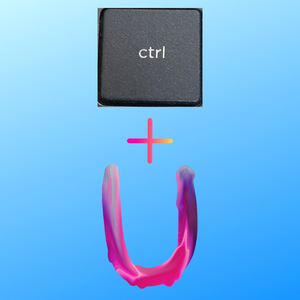



1 Comments